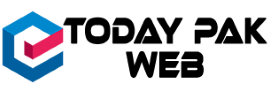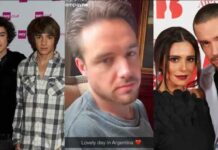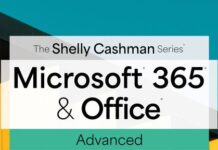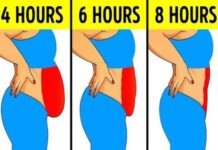Hi friends, today we will share details about the iOS 17 Check-in Not Working iOS 17 Update warning and Step-by-Step Guide. It is more important than preparing for a competitive exam, to prepare your iPhone for iOS 17 and go for the latest software update.
Because this is a major software update. And if you don’t do this properly, your iPhone can go bad.
iOS 17 Check-in Not Working – iOS 17 Update warning and Step-by-Step Guide:
It is not necessary to go bad, but it is also not necessary to not go bad. So, the steps I am telling you, to follow properly so that your iPhone stays in the best condition and you can go from iOS 16 to iOS 17.
If you are on the beta version of iOS 17, then no problem, I will tell you in the article. I have already told you how you can go. And if you follow these steps, your iPhone will be ready to move to iOS 17.
When is iOS 17 coming?
The official final stable version on all your iPhones. Through OTA. What does OTA mean? Setting. After setting, you go to General and go to Software Update.
So, the update you see here, that update comes through OTA, that is, over-the-air update. That is, you can install it on your phone through Wi-Fi.
So, this update is coming. So, don’t start from the morning of the update date to check. Now, the next thing is the most important.
How to Use iOS 17 Check-in Feature – iOS 17 compatibility:
Before going to iOS 17, know whether your iPhone is compatible or not That is, iOS 17 is going to get your iPhone or not.
Because many people have such iPhones Apple has not given support for iOS 17. They have removed the support.
They will also try and be worried about why it is not coming on our phones. Then they will watch someone’s jailbreak video and think how can we jailbreak this and bring iOS 17 features to our phone?
But don’t do all this. If it is on iOS 16, then it is on iOS 16. There is no problem. But iOS 17 is not going to come on their iPhones.
That is iPhone 8 users. After that, even on iPhone 8 Plus, iOS 17 will not come. And for iPhone 10 users, they will not get to see iOS 17.
The oldest iPhone on which iOS 17 will come, is the iPhone XR, the second is the iPhone XS, and the third is iPhone XS Max.
One of these three iPhones will get iOS 17 update. And any iPhone above it, iPhone 11 series, iPhone 12 series, iPhone 13, iPhone 14, iPhone 15, you will get to see iOS 17 on all these iPhones.
iOS version:
Now our next point is that your iOS version should be the correct iOS version for the iOS 17 update.
How can you know the correct iOS version? Here we divide it into two segments. One is the people who run on beta updates.
So if you are running on iOS 17, one of the developer beta or public beta, then no problem, you will also get iOS 17.
You just have to go to the settings and go to the software update. And here you have to check the update. And here you will get to see iOS 17 right now.
So now you can update the final stable version of iOS 17. This is the version of 6.32 GB. This is called the RC version. Meaning Release Candidate Version.
And this is the same version that everyone is going to get. The build number of this version is 21A329. You can verify this build number at that time.
Those who will get iOS 17 on their phone will also get to see the same build number. And I will tell you in the article.
One exception to this is that if Apple ever pushes another RC version, then I will tell you in the article. So you can update that too.
But it doesn’t seem like there will be another RC version. And when you install this RC version on your phone, then you don’t have to worry.
And in the future, you have to keep beta updates off. So iOS 17.1 or whatever update is coming after that, in the future, I am not talking about this recent update, you will get that update from time to time. And that will be a stable update.
Now the next set of people will be on iOS 16, 15, 14, or whatever it is, but compatible with the iPhone.
So you just have to go to your iPhone settings and go to the settings, general and software update and check it.
And here you will see iOS 17. At the moment, this latest update is on iOS 16.6.1. And if you have beta updates, then keep it off.
Otherwise, you will not see the final stable version of iOS 17. So those who are on iOS 16, will keep beta updates off.
Phone Backup:
Now the next thing that is very important is to make a backup. It is very important to make a backup. If you have a lot of memories on your phone, you have taken a lot of photos over the years, so it is very important to make a backup of it.
It is also important to make a backup of contacts. Now you can use two methods to make a backup.
Making a backup is important in case your phone gets dead while updating the software, the Apple logo gets stuck, or anything can happen.
At that time, if you have to format it to recover it, then you should not have any issues. And these things happen, it is very common.
The two methods are through iTunes or if you have a Mac through Finder, then you can make a backup.
iTunes:
iTunes is a free software of Apple, which you can download and install on your Windows PC or Laptop. You just have to connect your phone and make a backup through the wire.
iCloud method:
The second method is the iCloud method. If you have purchased iCloud storage, then follow this method.
Go to your iPhone settings, then go to General, then go to the bottom, then you will get the option of Transfer and Reset iPhone.
And then it is written Prepare for a new iPhone, so tap on Get Started. And here you can see that you are getting a backup for 21 days. And you will not need this backup for 21 days.
Before that, it will be installed safely. After that, you can also delete this backup. After that, you just have to tap on Continue. And after that, you have to click on Done.
Now your backup will take the same amount of time as the GB of your phone you have filled.
And if your phone ever goes dead or the format gets updated, then when you set it again, then the option of Restore from iCloud will come.
So you will get this back up there. You will be able to restore it on your phone and your data will not be lost.
iOS 17 Update:
Now let’s come to the next thing, many people will have a problem with the update and the update will fail, so what can you do about that?
For that, you have to make sure that in Settings, go to General on your iPhone, and then go to iPhone Storage and see if you have enough available free space.
You can see that 208GB is full, but still, if you can keep 20-25-30GB free, and even if you have a low-storage iPhone, it would be good if you can keep 10-15GB free.
Because the new iOS version of iOS 17 has a complete version installed. This update size can come from 1GB to 5GB on your phone.
So if there is an update size of 5-6GB, then that much storage should be there. Later, this old iOS system will be deleted, but initially, you should have that free space available on your phone.
See also Impact of Artificial Intelligence on the Future of Gaming
And if there is no free space available, then what you can do is, you can delete the trash on your phone, or you can uninstall the applications.
After uninstalling the applications, you can reinstall after updating, or you can also offload the applications.
How to offload?
Go to Settings, go to iPhone Storage, and then open the application that you want to offload. With this, you can delete the application that you want to offload. Then when you reinstall it.
The way to reinstall it is also simple, you just have to tap on Reinstall, then this application will come back, and its data will be restored on your phone. Its data will not be lost.
iPhone charging:
And this point is also very important, to charge your iPhone before updating. People update by charging, which can cause a lot of overheating, iPhone and issues can come.
So don’t do that, before updating, you have to charge your iPhone well. By the way, the iOS updates can be updated on very low charging, but you have to charge it at least at 80%.
So that no matter how much the drain is, your iPhone has enough charge to update, and the iPhone doesn’t overheat.
WATCH Indo viral video museum 2023
Fast Internet Connection:
After doing all this, the next important thing is a fast internet connection and, a fast Wi-Fi connection, if you are updating through Wi-Fi.
So make sure you have a fast Wi-Fi connection, this is very important. If the connection is slow, like 1Mbps or 4Mbps, then the software update can fail, there will be no loss, but you will get irritated.
Apple Green Screen Problem:
If your phone is out of warranty, you have to use a paid repair service. You have to spend some amount to get your iPhone display made from your pocket, because currently Apple has not acknowledged the green screen issue, and Apple is not fixing it.
If the phone is under warranty, then it will be fixed, but if it is out of warranty, then this green screen issue can occur on your iPhone.
So make sure you are careful, and update after reading the article fully, then it will be better for you.
Software Bugs:
The next thing that can come with the new software update, are some small software issues and some bugs.
By the way, there is no app crashing in iOS 17, everything is working smoothly and fluidly. But there can be some issues and bugs on your iPhone, so don’t get frustrated.
I will tell you the solution in the upcoming article, and Apple itself fixes those bugs. But there are no major bugs, except for the green screen issue, which creates a hardware issue Especially with iOS 16, this can happen with iOS 17, and no one can deny it.
And the last thing, you can update your phone and enjoy this update on your iOS 17 phone. There are a lot of new features.
So I hope you will follow all these steps, and enjoy the iOS 17 update I hope you liked today’s article. Follow us on Facebook.